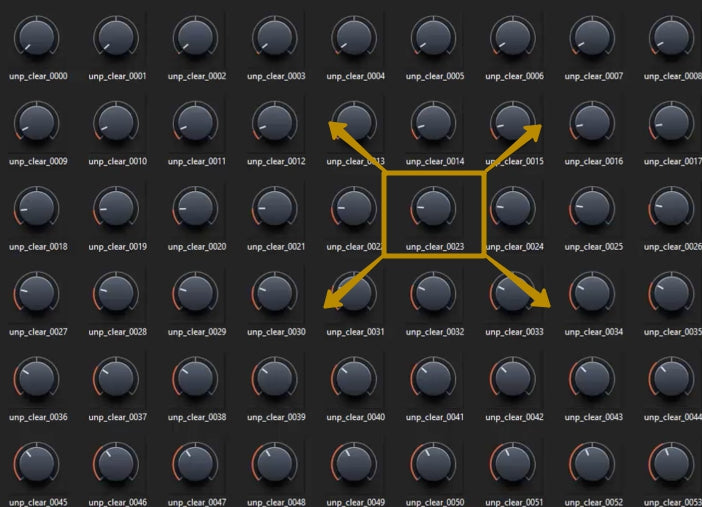
If you are reading this, you must be wondering how to resize the knobs when you need to. Good news is it’s pretty easy to do and here is how.
What you need
- One shot animations, sequenced images in one folder.
- Photoshop
This process will take 2 steps
Step 1 Create an action in PhotoshopStep 2 Apply this action to GUI assets
Step 1
We will be using Adobe Photoshop feature called Actions.
To create one you need to
Here is an example of the downscaling action:
After you hit the Record button, navigate to the Image/Image size window where you can enter the exact size you need for the image.
Enter the size and click OK.
After that, you should stop the recording of this action by pressing stop button
on the action panel.
Your action file is ready now and you can close the file without saving the changes you have done.
Step 2
To apply the action now you need to navigate to File/Automate/batch and fill the following fields.
1. Set: define the set of actions
2. Action: define the actual action
3. Source: Define a source folder
4. Destination: Define destination folder, select Save and Close if you want your files to be saved in the source folder.
5. After you hit the OK button, Photoshop will apply your action to all images in the folder. When this process ends you will have your animations with the proper size.

 .
.